operating system – OS
The operating system (OS) is the most important program that runs on a computer. Every general-purpose computer must have an operating system to run other programs and applications. Computer operating systems perform basic tasks, such as recognizing input from the keyboard, sending output to the display screen, keeping track of files and directories on the storage drives, and controlling peripheral devices, such as printers.
For large systems, the operating system has even greater responsibilities and powers. It is like a traffic cop — it makes sure that different programs and users running at the same time do not interfere with each other. The operating system is also responsible for security, ensuring that unauthorized users do not access the system.
A Software Platform for Applications
Operating systems provide a software platform on top of which other programs, called application programs, can run. The application programs must be written to run on top of a particular operating system. Your choice of operating system, therefore, determines to a great extent the applications you can run. For PCs, the most popular operating systems are DOS, OS/2, and Windows, but others are available, such as Linux.

Image: Operating System Diagram
Classification of Operating systems
User Interaction With the OS
As a user, you normally interact with the operating system through a set of commands. For example, the DOS operating system contains commands such as COPY and RENAME for copying files and changing the names of files, respectively. The commands are accepted and executed by a part of the operating system called the command processor or command line interpreter. Graphical user interfaces allow you to enter commands by pointing and clicking at objects that appear on the screen.
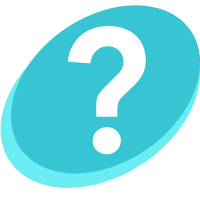 Recommended Reading: The History of Windows Operating Systems (Windows OS) from 1985 to present day.
Recommended Reading: The History of Windows Operating Systems (Windows OS) from 1985 to present day.
Most Popular Desktop Operating Systems
The three most popular types of operating systems for personal and business computing include Linux, Windows and Mac.
Windows
Microsoft Windows is a family of operating systems for personal and business computers. Windows dominates the personal computer world, offering a graphical user interface (GUI), virtual memory management, multitasking, and support for many peripheral devices.
Mac
Mac OS is the official name of the Apple Macintosh operating system. Mac OS features a graphical user interface (GUI) that utilizes windows, icons, and all applications that run on a Macintosh computer have a similar user interface.
Linux
Linux is a freely distributed open source operating system that runs on a number of hardware platforms. The Linux kernel was developed mainly by Linus Torvalds and it is based on Unix.
According to Netmarketshare.com, the most used desktop operating system and versions used on PCs in July 2017 are:
- Windows 7 (48.91%)
- Windows 10 (27.63%)
- Windows 8.1 (6.48%)
- Windows XP (6.10%)
- Mac OS X 10.12 (3.52%)
- Linux (2.53%)
- Windows 8 (1.42%)
- Mac OS X 10.11 (1.17%)
- Macc OS X 10.10 (0.76%)

Image Source: Desktop Operating System Market Share (Net Applications.com, July 2017)
Mobile Operating Systems
In the same way that a desktop OS controls your desktop or laptop computer, a mobile operating system is the software platform on top of which other programs can run on mobile devices, however, these systems are designed specifically to run on mobile devices such as mobile phones, smartphones, PDAs, tablet computers and other handhelds. The mobile OS is responsible for determining the functions and features available on your device, such as thumb wheel, keyboards, WAP, synchronization with applications, email, text messaging and more. The mobile OS will also determine which third-party applications (mobile apps) can be used on your device.
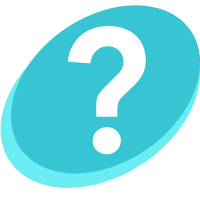 Recommended Reading: Mobile Operating Systems (Mobile OS) Explained.
Recommended Reading: Mobile Operating Systems (Mobile OS) Explained.

 Image: Network Topology diagram
Image: Network Topology diagram


Recent Comments